Edit A Simulation
Editing a Simulation allows for the initial configuration of the Simulation to be adjusted, and also allows for Force and Exclusion rules to be added to a simulation.
In practice, not all assets in the same asset category are treated uniformly, even the ones of identical hierarchy. Due to various political and social reasons, some assets will be subjected to additional funding support in certain years, while some others may be excluded from funding allocation. Editing a Simulation to include Force and Exclusion rules allows for these factors to be included.
For example, an organization may choose to exclude a certain asset from receiving treatments because the asset is earmarked for disposal or handover in the near future, or the organisation has a policy to keep its funding commitment to a bare minimum.
In order to add Force and Exclusion Rules, click Edit after selecting the simulation to be edited:
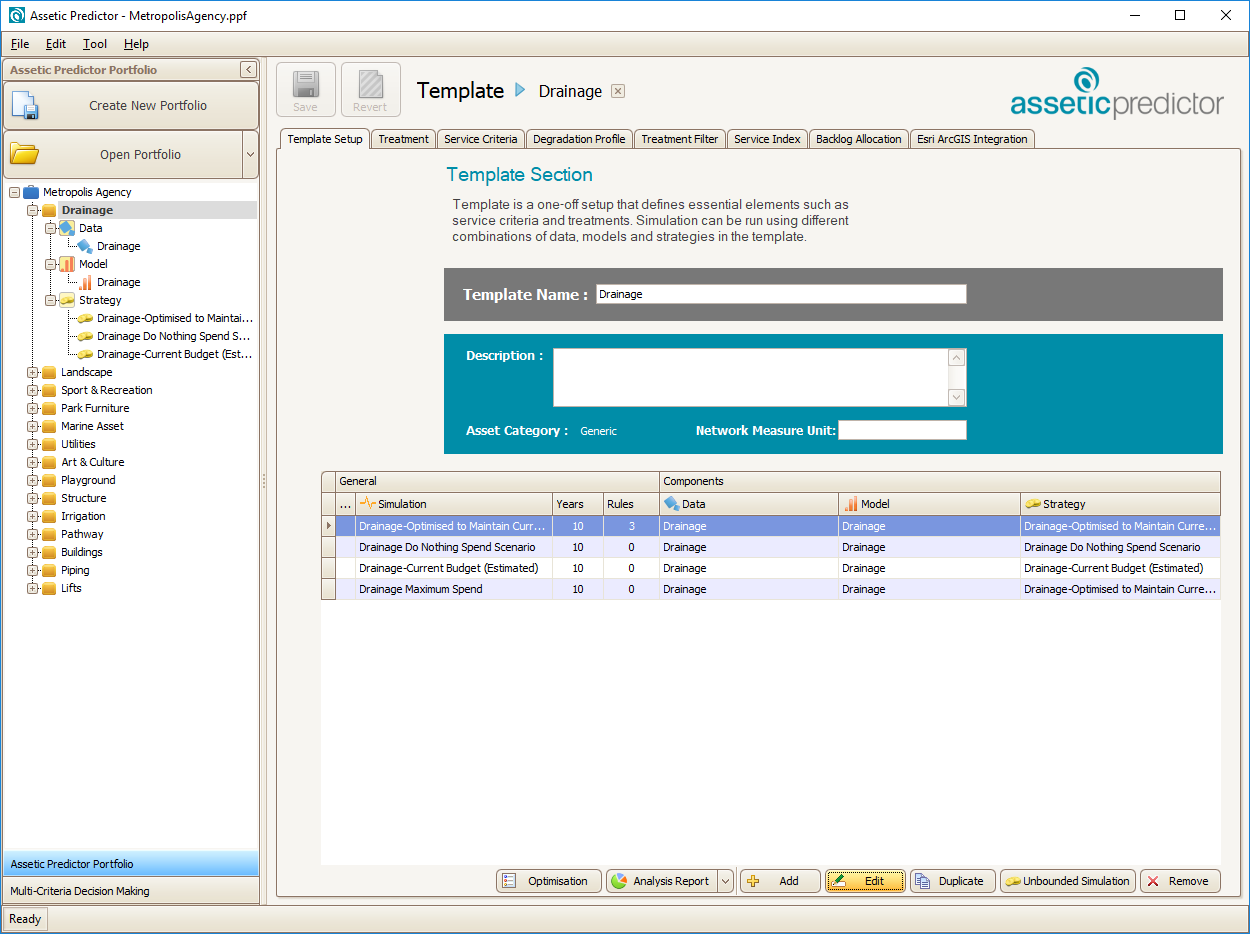
The following screen will appear:
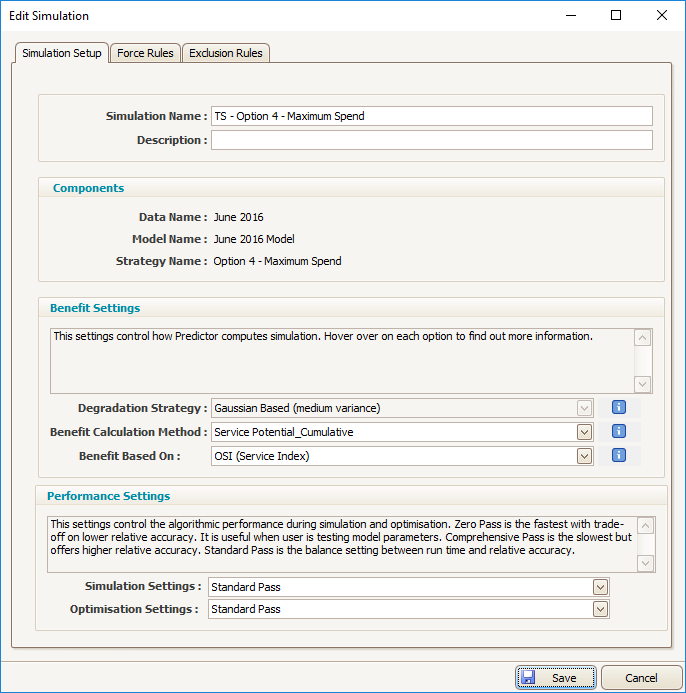
Simulation Name: The name of the simulation.
Simulation Description: A free-text field to optionally describe the simulation in more detail.
Benefit Calculation Method: Allows for the method Predictor uses to calculates the improvement during the simulation to be set.
- Service State: This method is the fastest, and just uses the service state improvement from applying Capital Treatments.
- Service Potential: This method uses the service potential percentage from the degradation profile for each service criteria, rather than the service state improvement.
- Service Potential Cumulative: This method uses the service potential percentage and incorporates additional parameters which assess the gain over the remaining life.
Benefit Based On: Allows for the objective function Predictor uses in the Simulation to be configured to use any Service Criteria. By default, OSI will be the objective.
Simulation and Optimisation Settings: These settings control the algorithmic performance during the simulation and optimisation.
- Zero Pass: This is the fastest setting, resulting in shorter simulation run-times in exchange for lower relative accuracy, which is useful when testing a model.
- Basic Pass: This is a faster setting, with a quicker run-time but lower relative accuracy.
- Standard Pass: This is a balanced setting, between run-time and relative accuracy.
- Comprehensive Pass: This is the most in-depth setting, resulting in longer run-time and higher relative accuracy.
Both force treatments and exclude treatments on assets are applied using the same method. To provide special treatments to certain assets go to the Force Rules tab, and to exclude some assets from certain treatments go to Exclusion Rules.
To force treatment on specific assets:
- Click Force Rules on the Edit Simulation screen, the following screen will appear:
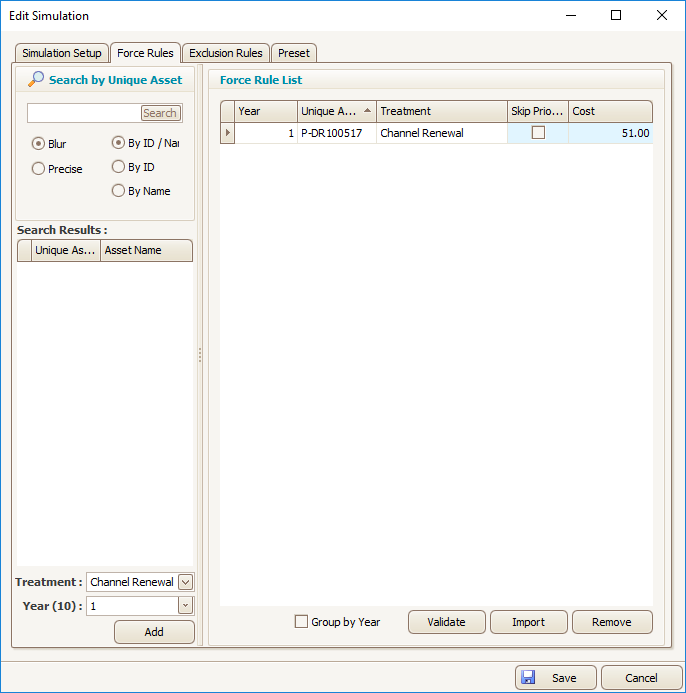
To add a forced treatment, search for the asset ID, select the Treatment and Year, and double click on the Asset ID or click Add at the bottom of the screen - then add the forced treatment cost in the Force Rule List. The Asset can be excluded from all treatments (except for other forced treatments) in years prior to the forced treatment by ticking the 'Skip Prior Year' checkbox. Each asset can have at most one forced treatment per year. Multiple forced treatments can be added in bulk using the 'import' button, optionally overwriting existing treatments if the imported forced treatment for a specific asset already has a forced treatment in that year.
To exclude specific Assets from certain treatments:
- Click on the Exclusion Rules tab in the Edit Simulation screen:

To add an exclusion rule, search for the asset ID, select the treatment and year to exclude, then double click on the ID or click Add at the bottom of the screen.
Asset treatments to be forced into simulations, or assets to exclude from certain treatments, can be bulk imported using the 'Import' function. The import function accepts spreadsheets, with a column for the Year, the Unique Asset ID, and the Treatment to be forced/excluded. For exclusions, an asterisk (*) can be used in the Treatment column to exclude that Asset from all Treatments in that Year.
